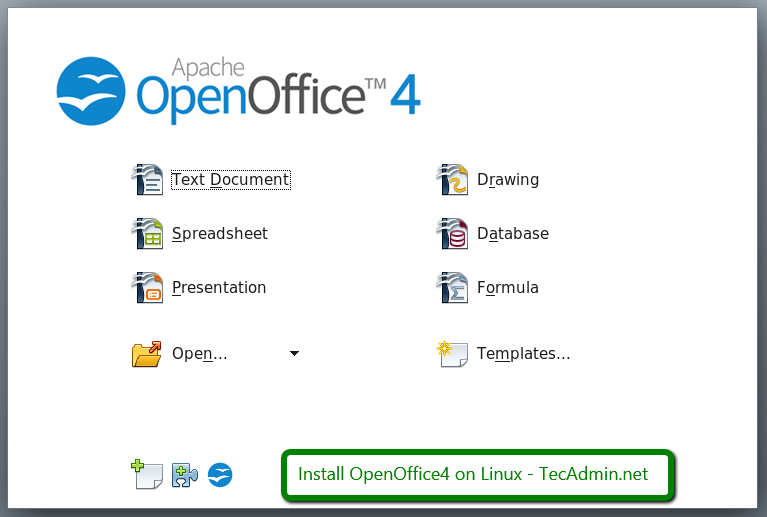
This how-to guide will help you to Install Apache Openoffice 4.1.3 on Ubuntu, Debian, and LinuxMint operating systems. If you are running LibreOffice or Older version of Apache OpenOffice, We recommend removing that from the system.
System Requirements:
- Linux kernel version 2.6 or higher, glibc2 version 2.5 or higher
- 256 Mbytes RAM (512 MB recommended)
- 400 Mbytes available disk space
- X-Server with 1024 x 768 or higher resolution with at least 256 colours
- Java Runtime Environment (JRE) 1.6.x or Later
Step 1: Check JAVA Version
As Openoffice4 required JAVA 1.6 ( Oracle java 6) or later versions. So make sure you have installed correct version in your system. To check currently installed version use following command –# java -versionIf you do not have installed Java on your system, use one of below links to install latest Java version in your Debian based systems.
Step 2: Download OpenOffice and Extract
Download openoffice from Apache official site or from sourceforge.net as per your system configuration or Use the following command to download.For 32 Bit:
# wget http://sourceforge.net/projects/openofficeorg.mirror/files/4.1.3/binaries/en-US/Apache_OpenOffice_4.1.3_Linux_x86_install-deb_en-US.tar.gz # tar xzf Apache_OpenOffice_4.1.3_Linux_x86_install-deb_en-US.tar.gz
For 64 Bit:
# wget http://netassist.dl.sourceforge.net/project/openofficeorg.mirror/4.1.3/binaries/en-US/Apache_OpenOffice_4.1.3_Linux_x86-64_install-deb_en-US.tar.gz # tar xzf Apache_OpenOffice_4.1.3_Linux_x86-64_install-deb_en-US.tar.gzAfter extracting archive it will create an installation directory named en-US, and placed all the files there.
Step 3: Install Apache OpenOffice
Before installing OpenOffice make sure you don’t have installed LibreOffice on your system. If have, uninstall it using following command.Now navigate to Apache OpenOffice installation directory and to its DEBS folder, You will see a list of Debian packages there. Install all packages using the following command.
# cd en-US/DEBS/ # sudo dpkg -i *.debNow install the desktop integration features for your setup. Go to desktop-integration in the installation directory, and install required package.
# cd desktop-integration/ # sudo dpkg -i openoffice4.0-debian-menus*.debStep 4: Start Apache OpenOffice
After successfully installed all the packages in above steps, start Openoffice using following command.
# openoffice4
Congratulation’s You have successfully install Apache OpenOffice on your Debian-based system.
Thanks for Visit Here


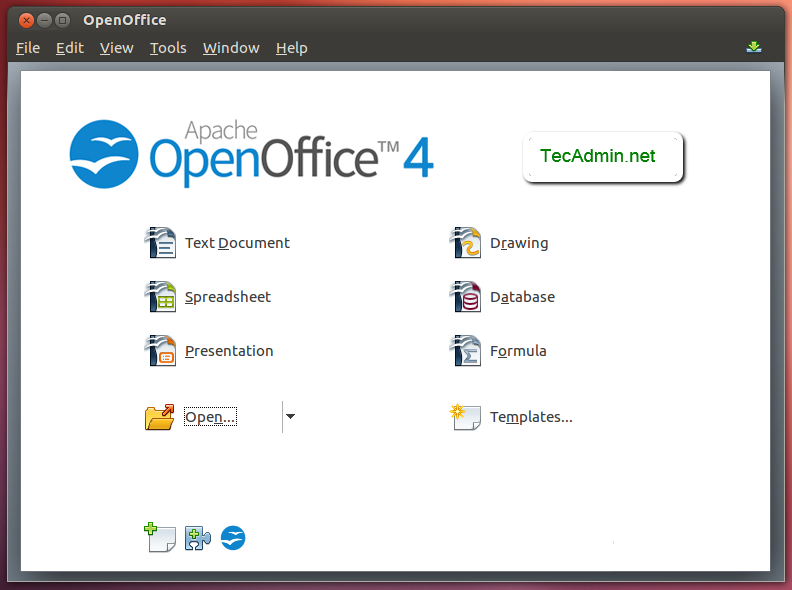


![[200MB] GTA San Andreas 2.0 LITE CLEO MOD (APK+DATA) For All Android Device 2020](https://blogger.googleusercontent.com/img/b/R29vZ2xl/AVvXsEjlWelT-8MDmo-Ko74hrhMeLJ7hDKvp1c7B58Qu6p_3PDKhmh7Gr2pnJ-ZQatHPlw8UeptnEQ-5zI3ZRDRVeVfngXfje8e_Ux_xdfvHYaCNPQTgd0DNzmVoIenvpPL2fui_ecCRAoxwJ68/w100/gta.jpg)
0 Comments